Navigating CloudMigrator
Getting around CloudMigrator
Navigation in CloudMigrator is designed to be intuitive and the same icons are used throughout the application to provide a consistent experience.
The navicon can be found at the top left of the application. It is used to access the navigation menu which can bring you back to the projects page and to add more platforms. You can also click the CloudMigrator icon to get back to the projects page.
The help icon can be found at the throughout the application. Click the help icon to open a help article relevant to the page or area you are viewing. This icon is found throughout the application to provide help where you need it.
The chat icon can be found at the top right and also throughout the application. If you get stuck and need instant help, you can click this icon to start a chat session with an engineer.
The notifications icon can be found at the top right of the application. Clicking this icon opens the notification area of CloudMigrator which contains information about activities that have happened and provides information about in progress migrations.
You can navigate quickly through the configuration steps by clicking the numbers on the right hand side of the configuration steps. If you click the expand icon, extra information is also displayed here.
The expand icon can be found throughout the application. Whenever you see this, it means that section can be expanded to reveal more content. Its usually just extra information as the really important stuff it always visible, but if you are on a device with a smaller resolution it can be useful to see the hidden information.