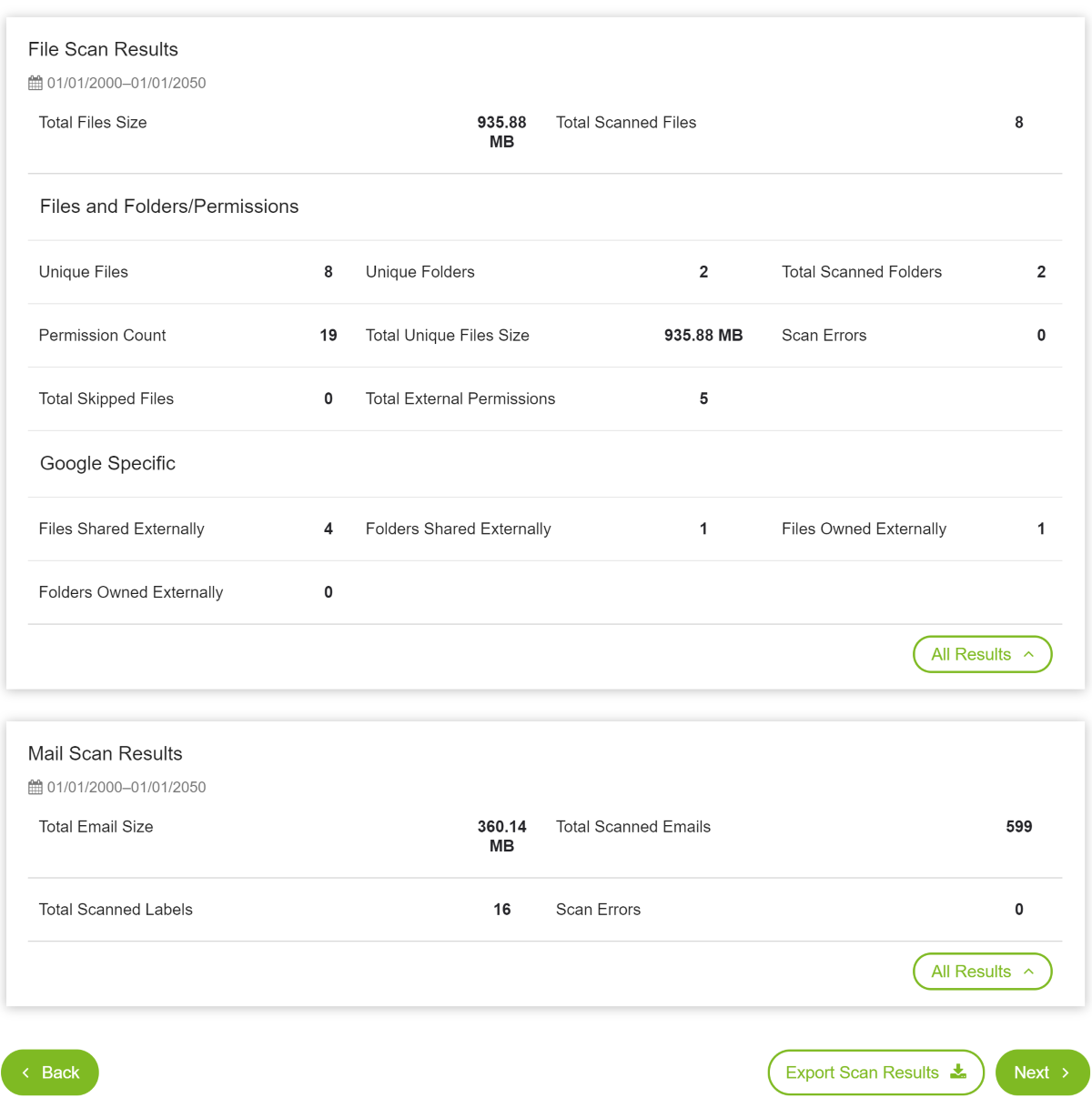Environment Scan
Environment Scan
Environment Scan allows you to plan and prepare your migration by performing analysis of your source file and mail environment and reporting important information such as item counts, data volume, permissions, and folder depth. Reports are produced which can be exported and analysed. Using the information provided you can estimate your migration's duration more accurately, and address any potential issues before your migration even begins.
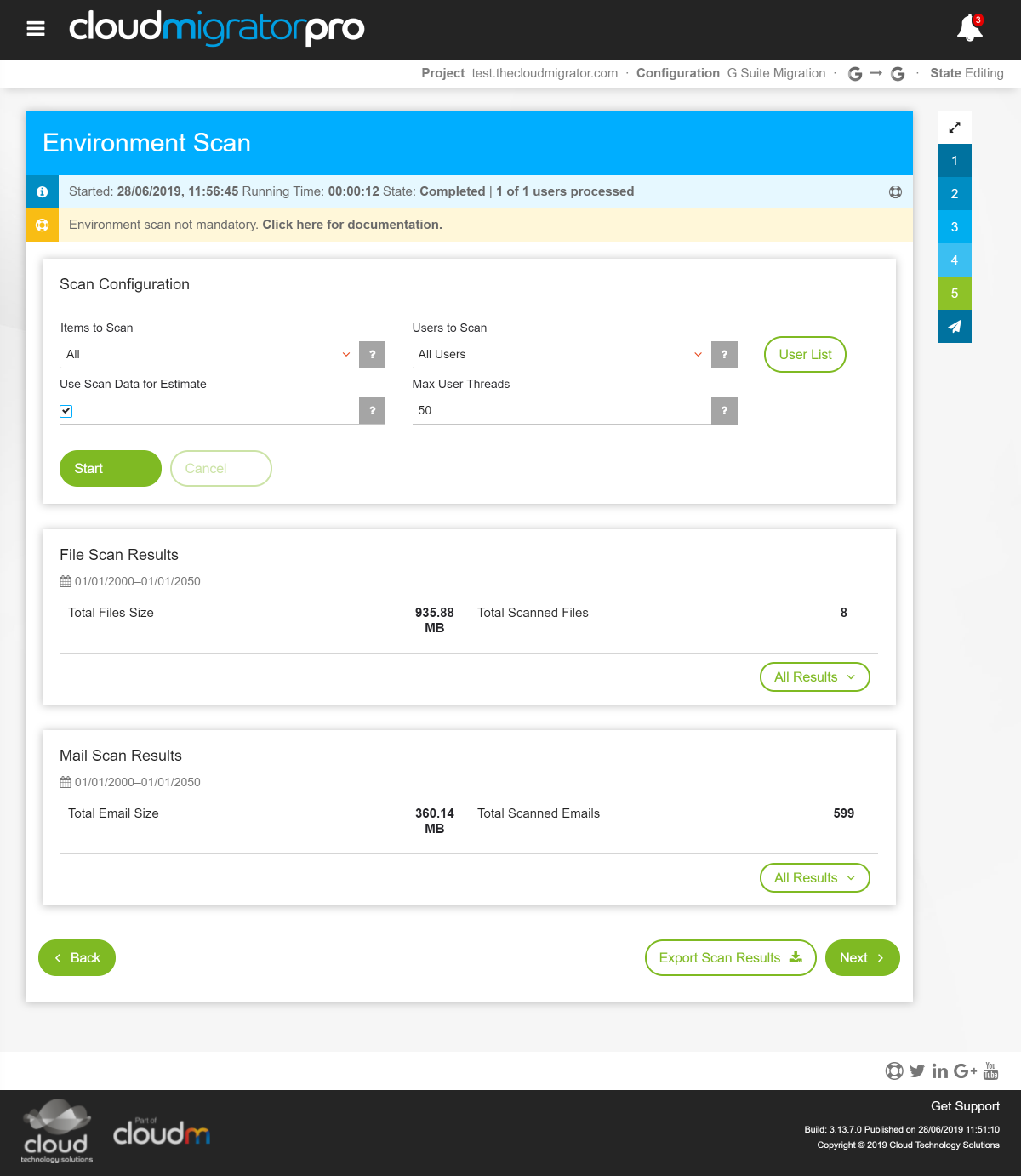
Platforms
Environment Scan is available for the following platforms:
- G Suite/Google Drive
- Office 365/OneDrive/Sharepoint
- Box
- Dropbox
- File System
- Groupwise
- IBM/Lotus Notes
- Zimbra
- Generic IMAP
- PST Archive
- Personal Gmail/Yahoo/Outlook
Selecting Scope of Scan
Depending on your source platform, you can choose to scan files, emails, or both sets of items.

Your CloudMigrator userlist is used to define the scope of the scan. You can choose to scan all accounts from your list, or just users selected for migration.
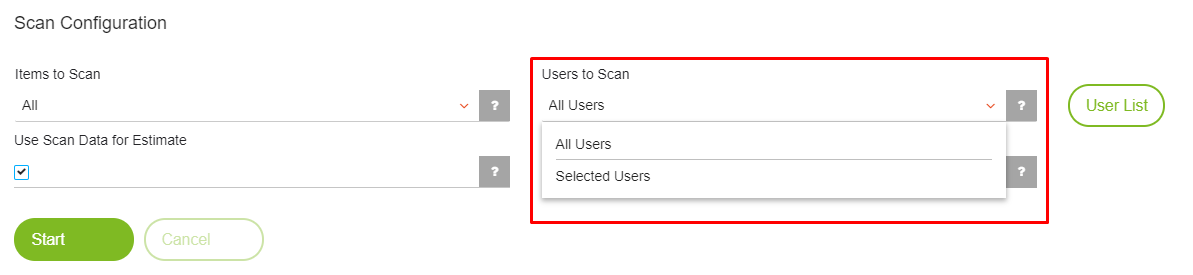
The email and file date range values, set in General Migration Settings, limit the scope of the scan. The default values will scan all objects but this can be changed to limit the scope of your scan. The default values will scan all objects but this can be changed to limit the scope of your scan.
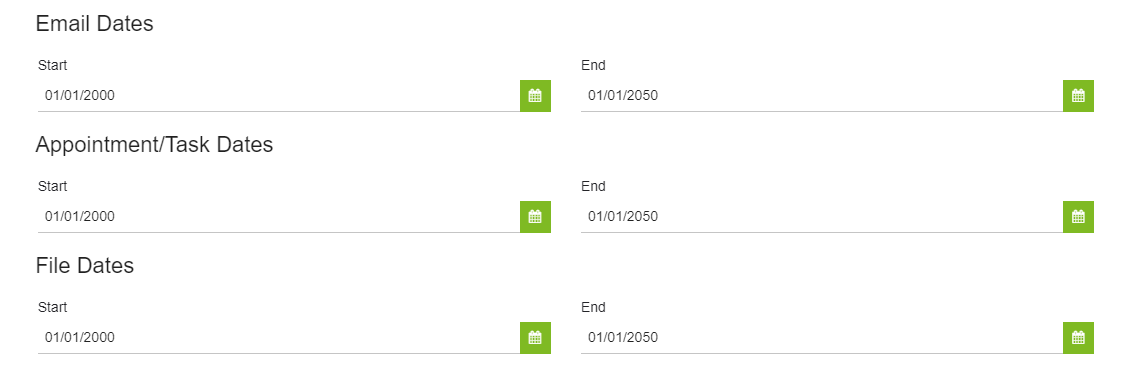
For files, it is possible to select whether the modified or created date is used in conjunction with the date range.
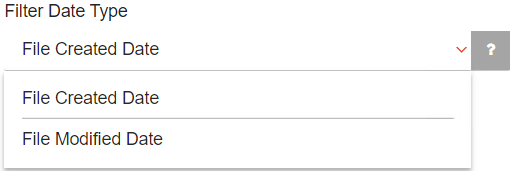
You can include or exclude file extensions or names within the configuration.
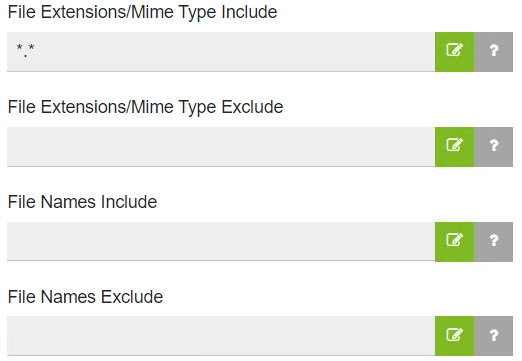
How to run an Environment Scan
After entering your source and destination server settings, populating your userlist, and configuring your settings, upon proceeding you will be prompted to run an environment scan. It is optional but recommended for all file platforms
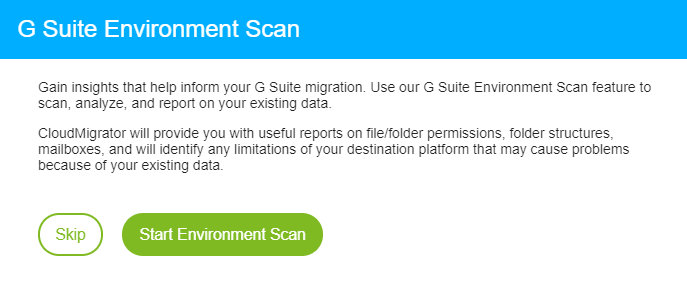
Click 'Start' to begin the scan. CloudMigrator will connect to your source environment and capture file information. This can take up to several hours depending on the amount of data present.
Once the scan completes the data is reported on the Environment Scans page and can be exported to file.